250x250
Notice
Recent Posts
Recent Comments
Link
| 일 | 월 | 화 | 수 | 목 | 금 | 토 |
|---|---|---|---|---|---|---|
| 1 | 2 | 3 | 4 | 5 | ||
| 6 | 7 | 8 | 9 | 10 | 11 | 12 |
| 13 | 14 | 15 | 16 | 17 | 18 | 19 |
| 20 | 21 | 22 | 23 | 24 | 25 | 26 |
| 27 | 28 | 29 | 30 |
Tags
- 터치디자이너 interface
- 터치디자이너 if
- 터치디자이너 에이블톤
- touchdesinger
- touchdesigner GPU
- ableton live 10
- 터치디자이너 참조
- touchdesigner particle
- 터치디자이너 인터페이스
- 터치디자이너 Instancing
- 터치디자이너
- TouchDesigner
- 터치디자이너 replicator
- displace
- 터치디자이너 list
- particleGPU
- 터치디자이너 함수
- 터치디자이너 python
- 터치디자이너 timeline
- 터치디자이너 튜토리얼
- 터치디자이너 reference
- touchdesigner displace
- 파이썬
- TDableton
- 터치디자이너 파이썬
- 파이썬 if
- 터치디자이너 클론
- 파이썬reference
- 터치디자이너 강의
- 터치디자이너 오퍼레이터
Archives
- Today
- Total
caLAB
[Htc Vive] VR 컨트롤러 binding / grab 인터렉션 본문
728x90
Window > SteamVR Input에서 Grab키를 생성해주고

Open binding UI를 눌러서 설정을 아래와 같이 해줍니다.

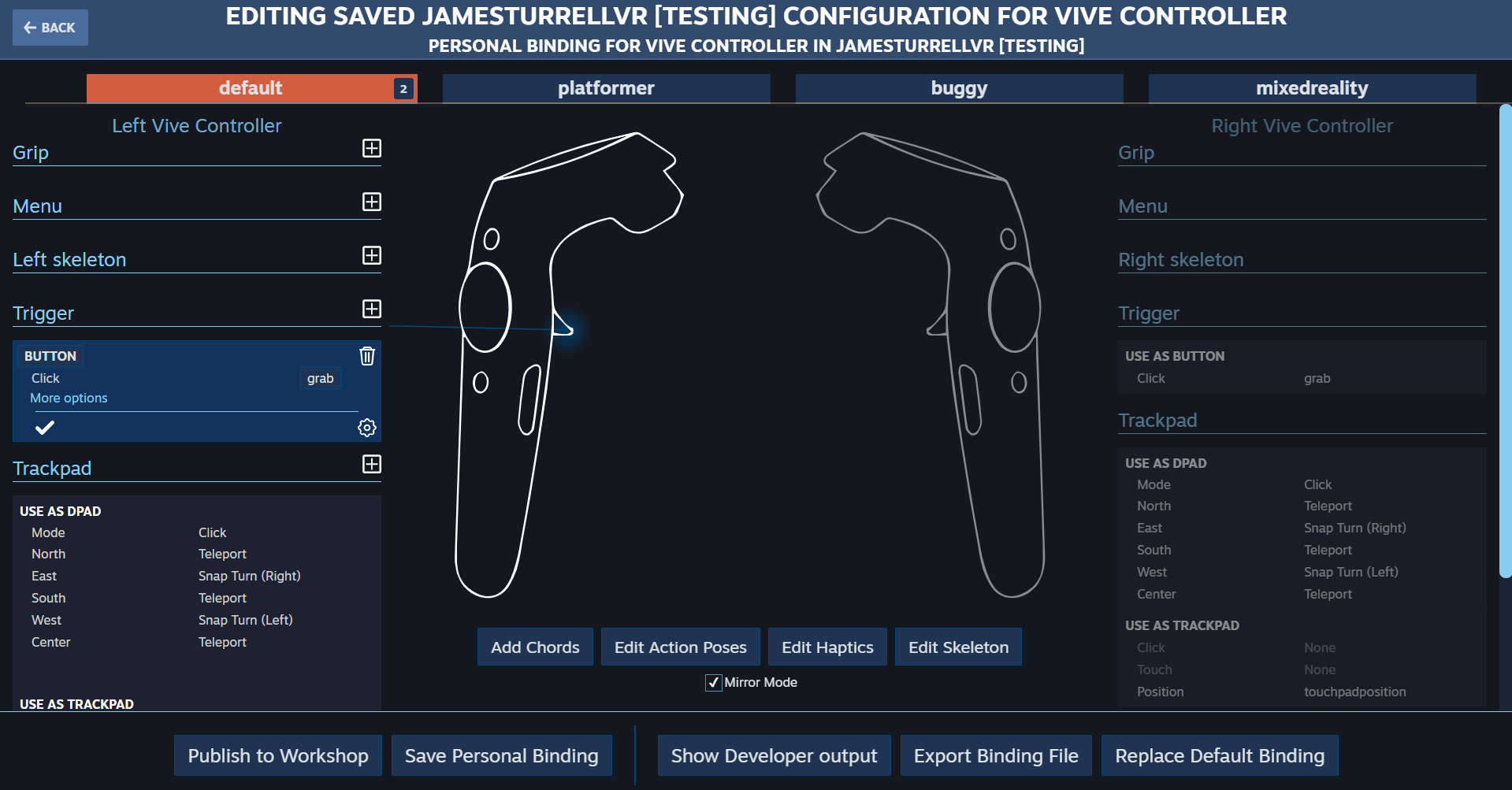

인터렉션 스크립트를 작성합니다.
using System.Collections;
using System.Collections.Generic;
using UnityEngine;
using Valve.VR;
public class grabInteraction : MonoBehaviour
{
public SteamVR_Input_Sources handType;
public SteamVR_Behaviour_Pose controllerPose; // controller info
public SteamVR_Action_Boolean grabAction;
private GameObject collidingObject;
private GameObject objectInHand;
private void Update()
{
//trigger 버튼을 누를 때
if(grabAction.GetLastStateDown(handType))
{
if(collidingObject)
{
GrabObject();
}
}
//tirgger 버튼을 놓을 때
if(grabAction.GetLastStateUp(handType))
{
if(objectInHand)
{
RelaseObject();
}
}
}
public void OnTriggerEnter(Collider other)
{
SetCollidingObject(other);
}
public void OnTriggerStay(Collider other)
{
SetCollidingObject(other);
}
public void OnTriggerExit(Collider other)
{
if (!collidingObject)
return;
collidingObject = null;
}
//충돌 중인 개체로 체크
private void SetCollidingObject(Collider col)
{
//이미 충돌 중이거나 rigidbody를 가지고 있지 않은 경우 예외처리
if (collidingObject || !col.GetComponent<Rigidbody>())
return;
collidingObject = col.gameObject;
}
//잡기
private void GrabObject()
{
objectInHand = collidingObject;
collidingObject = null;
var joint = AddFixedJoint();
joint.connectedBody = objectInHand.GetComponent<Rigidbody>();
}
//joint 추가
private FixedJoint AddFixedJoint()
{
FixedJoint joint = gameObject.AddComponent<FixedJoint>();
joint.breakForce = 20000;
joint.breakTorque = 20000;
return joint;
}
//놓기
private void RelaseObject()
{
if(GetComponent<FixedJoint>())
{
GetComponent<FixedJoint>().connectedBody = null;
Destroy(GetComponent<FixedJoint>());
objectInHand.GetComponent<Rigidbody>().velocity =
controllerPose.GetVelocity();
objectInHand.GetComponent<Rigidbody>().angularVelocity =
controllerPose.GetAngularVelocity();
}
objectInHand = null;
}
}
스크립트를 cameraRig 하위에 있는 Controller(right / left)에 부착시켜줍니다.
그리고 handType은 각각 손 방향에 맞게 설정하고 나머지는 아래와 같이 세팅해줍니다.
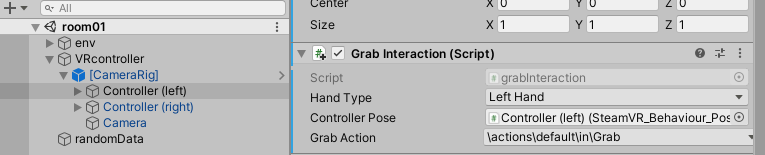
그 후에 controller(right / left)의 컴포넌트로 rigidbody와 boxCollider를 아래와 같이 생성해줍니다.
rigidbody는 use gravity를 체크 해제, isKinematic 체크
BoxCollider는 Is Trigger 체크

그 후 인터렉션 할 GameObject에도 Rigidbody와 Collider를 추가해줍니다.
Collider는 Is Trigger의 체크를 해제하고
Rigidbody는 Is Kinematic을 해제해주세요.
Use Gravity는 중력의 물리를 사용하고 싶으면 사용하도록 합니다.

728x90
반응형
'Unity > 유니티VR' 카테고리의 다른 글
| 전시 관리자를 위한 Oculus Quest Link사용방법(feat. 구글 원격데스크탑, Sidequest) (0) | 2020.12.21 |
|---|---|
| Oculus Quest 컨트롤러 + input 받아오기 (0) | 2020.09.06 |
| Oculus Quest 링크 케이블로 유니티에서 개발하기 (1) | 2020.09.01 |
| [Oculus Quest] 링크 케이블 구매 (0) | 2020.08.08 |
| [Htc Vive] VR 컨트롤러 input (0) | 2020.06.10 |
Comments

